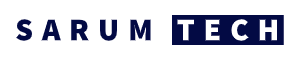These instructions explain how to setup a PING test on Windows 10, but broadly speaking the instructions are the same for most Windows versions. Firstly, open the Start Menu, or Windows Search Bar, type CMD, and click Open. In the Command Prompt, type ping followed by a space and then the IP address or domain name you want to test and hit Enter.
The steps are as follows:
- Open the Windows Search Bar or Start Menu. You can do this by clicking the magnifying glass icon in the bottom-left corner of your screen, or the Windows icon in the bottom left.
- Then type CMD into the search bar and click Open. This will open a Command Prompt window with a black background, white text, and a flashing cursor.
- Type ping followed by a space and an IP address or domain name. For example, you would enter “ping 192.168.1.1” or “ping www.sarumtech.co.uk” (Without the quotes)
- Finally, hit Enter on your keyboard and wait for the ping test results.
- If you want to perform a persistent PING request, repeat step 3, but add "-t" to the end of the command, without the quotes, for example: ping www.sarumtech.co.uk -t
- Making sure to press enter after the command, this will then repeat the request until you close the window, or press "Ctrl+C" to cancel it